Try your own @platform project
2 minute read
This tutorial will guide you through a 5 step process to install and run our demo snackbar sender application. Please follow the steps below:
Step 1: Install at_app
dart pub global activate at_app
Step 2: Install the demo app
at_app create -d snackbar_sender your-folder
(Read more on at_app here)
Note: Replace “your-folder” with the folder you created your project in.
Step 3: Run the demo app
cd your-folder
flutter run
Note: Replace “your-folder” with the folder you created your project in.
Step 4: Onboard an @sign
Watch the GIF below to see how to get a free @sign within the app itself!
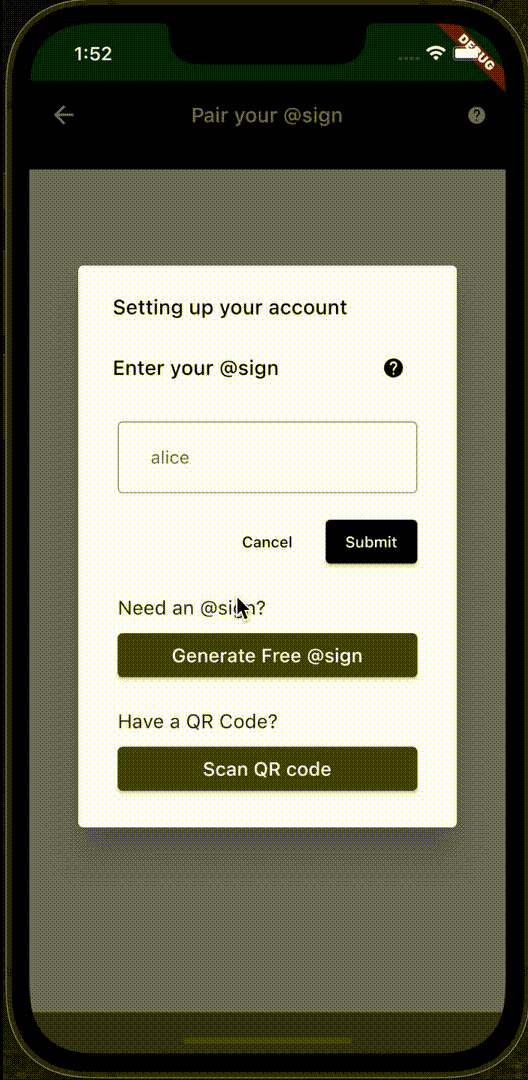
If you’d like to purchase an @sign or would simply like to create and receive any type of @sign on the website, feel free to visit atsign.com.
Step 5: Send a snack!
Enter an @sign that will receive the sent snack. Be sure that it is the same @sign that you have entered in the receiver below!
What’s next?
If you are looking for a more advanced version of our Snackbar demo, look no further! Follow the step-by-step guide to send end-to-end encrypted snacks (chocolate bars!) to another device here!