New to Flutter?
3 minute read
0. What is Flutter and why did we choose it to build our apps on the @platform?
Flutter is Google’s increasingly popular UI software framework. Flutter has taken the mobile app development ecosystem by storm over the last few years. The Flutter Developer Community is increasing multifold every day and we are proud to be a small part of it. As of Dec 2021, the Google Play Store has more than 375,000 apps built on Flutter.
If you are new to Flutter, no problem! Many of our first developers knew nothing about these languages coming in. For guidance on Flutter installation and development, please visit flutter.dev.
1. Setting Up Flutter
First and foremost, in a Flutter environment you will need to install the Flutter SDK. The installation steps are dependent on your operating system. Follow along the offical getting started guide to complete your installation. When you install the Flutter SDK, it will also include the Dart SDK for you.
2. Recommended Editors
We recommend using IntelliJ, Android Studio, or Visual Studio Code. The offical Flutter guide also includes information to setup each of these options here.
 IntelliJ
IntelliJ
IntelliJ is a commonly used IDE. If you have used it in the past, you can continue to use it for your Flutter projects.
Important Links for IntelliJ
- Download IntelliJ here
 Android Studio
Android Studio
Android Studio is an IDE built from IntelliJ specifically for Android development. If you are new to mobile development this a good IDE to start with, it is capable of installing all of your android tooling for you, and makes it easy to create emulators.
Important Links for Android Studio
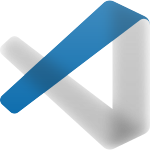 Visual Studio Code
Visual Studio Code
Visual Studio Code, when compared to IntelliJ and Android Studio, is the most customizable with a seemingly endless number of programming languages to utilize. Developers commonly call this IDE ‘VS Code’ (who has time to say entire words anyway?). If you have watched our tutorials on atsign.dev, you’ll notice that VS Code is the other IDE of choice with our devs!
Visual Studio Code, VSCode for short, is a customizable text editor. Due to its numerous plugins available, it can be used as an IDE for almost any language. It is the IDE of choice amongst most of our developers, and if you haven’t given it a try we recommend that you do!
Important Links for Visual Studio Code
- Download Visual Studio Code here
Where should I go next?
Follow this guide to get an @sign.
If you already have an @sign, follow this guide to create your first app.